Get Start Ecom Store Builder
PrimeApps Support
Last Update 2 jaar geleden
Payment Integration
Paypal
The PayPal integration gives your users the ability to pay via PayPal on your website.
- Go to PayPal Developer Console and Login to your account after clicking the Log into Dashboard button
- Go to REST API apps section and click the Create App button.
- Add your own details for the new app and create it.
- Switch to Live by clicking the button near your new App's Name.
- Copy the Client ID and Secret.
- Go to your Admin Panel -> Settings -> Payment Settings and enter the Client ID and Secret keys.
- Make sure to also switch the Mode to Live and Submit the new settings.
Stripe
The Stripe integration gives your users the ability to pay via Stripe on your website.
- Go to Stripe Dashboard and Login to your account.
- Go to Stripe API Keys page.
- Make sure your API keys are set to Live Mode so that you can accept real payments.
- Copy the Publishable key and Secret key.
- Go to your Admin Panel -> Settings -> Payment Settings and enter the Stripe key and Stripe Secret.
Paystack
The Paystack integration gives your users the ability to pay via Paystack on your website.
- Go to Paystack Dashboard and Login to your account.
- Login to your dashboard, To get your api keys go to Settings, then Settings > Api & webhooks
Flutterwave
The Flutterwave integration gives your users the ability to pay via Flutterwave on your website.
- Go to Flutterwave Dashboard and Login to your account.
- Go to Flutterwave API Keys page.
Razorpay
The Razorpay integration gives your users the ability to pay via Razorpay on your website.
- Go to Razorpay Dashboard and Login to your account.
- Go to Razorpay API Keys page.
Paytm
The Paytm integration gives your users the ability to pay via Paytm on your website.
- Go to Paytm Dashboard and Login to your account.
- They are available in the Credentials panel or from your Mercado Pago account in Your Business > Settings > Credentials.
Skrill
The Skrill integration gives your users the ability to pay via Skrill on your website.
- Go to Skrill Dashboard and Login to your account.
- They are available in the Credentials panel or from your Skrill account in Your Business > Settings > Credentials.